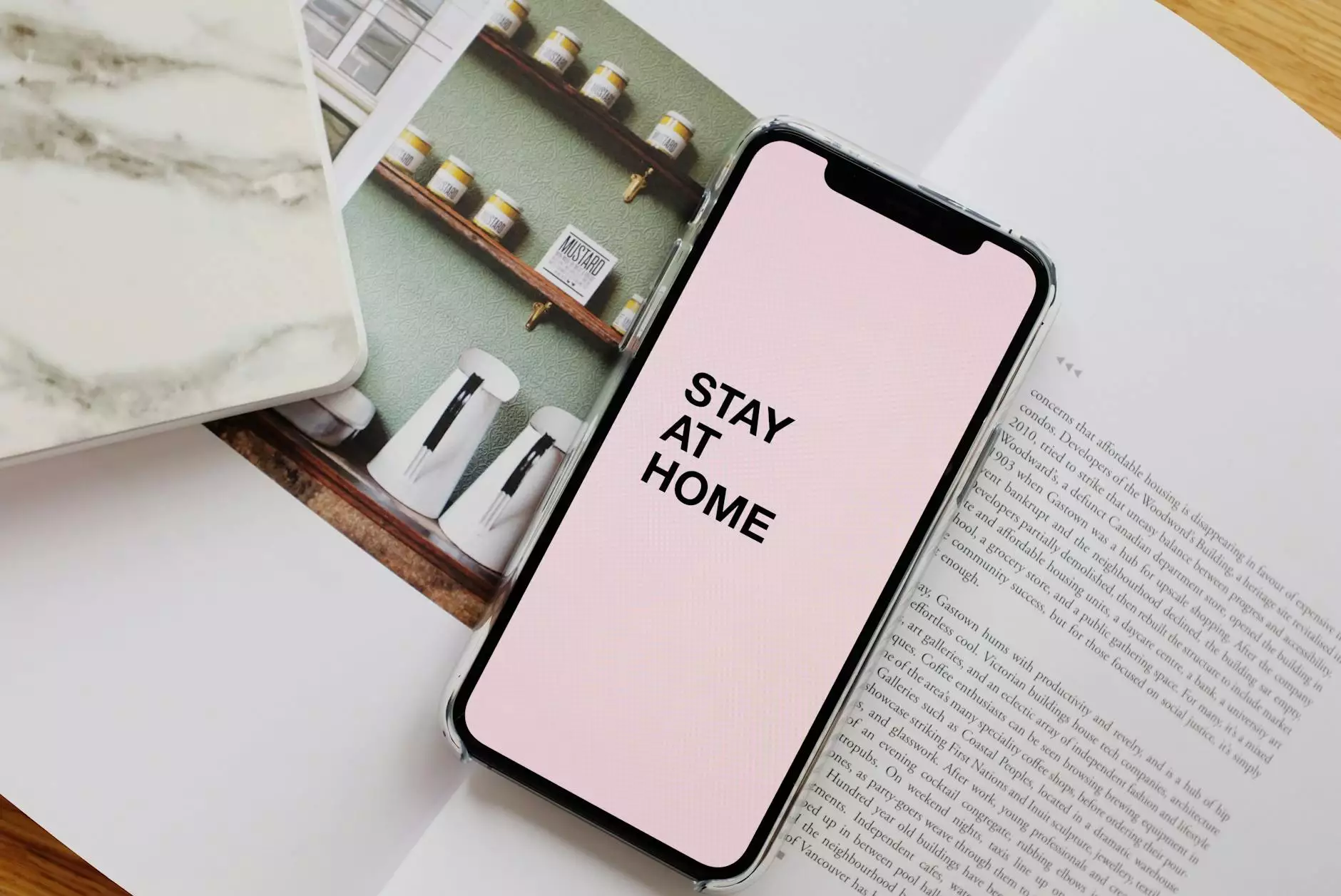Convert Access to FileMaker | The Ultimate Guide to Migrating Your Data
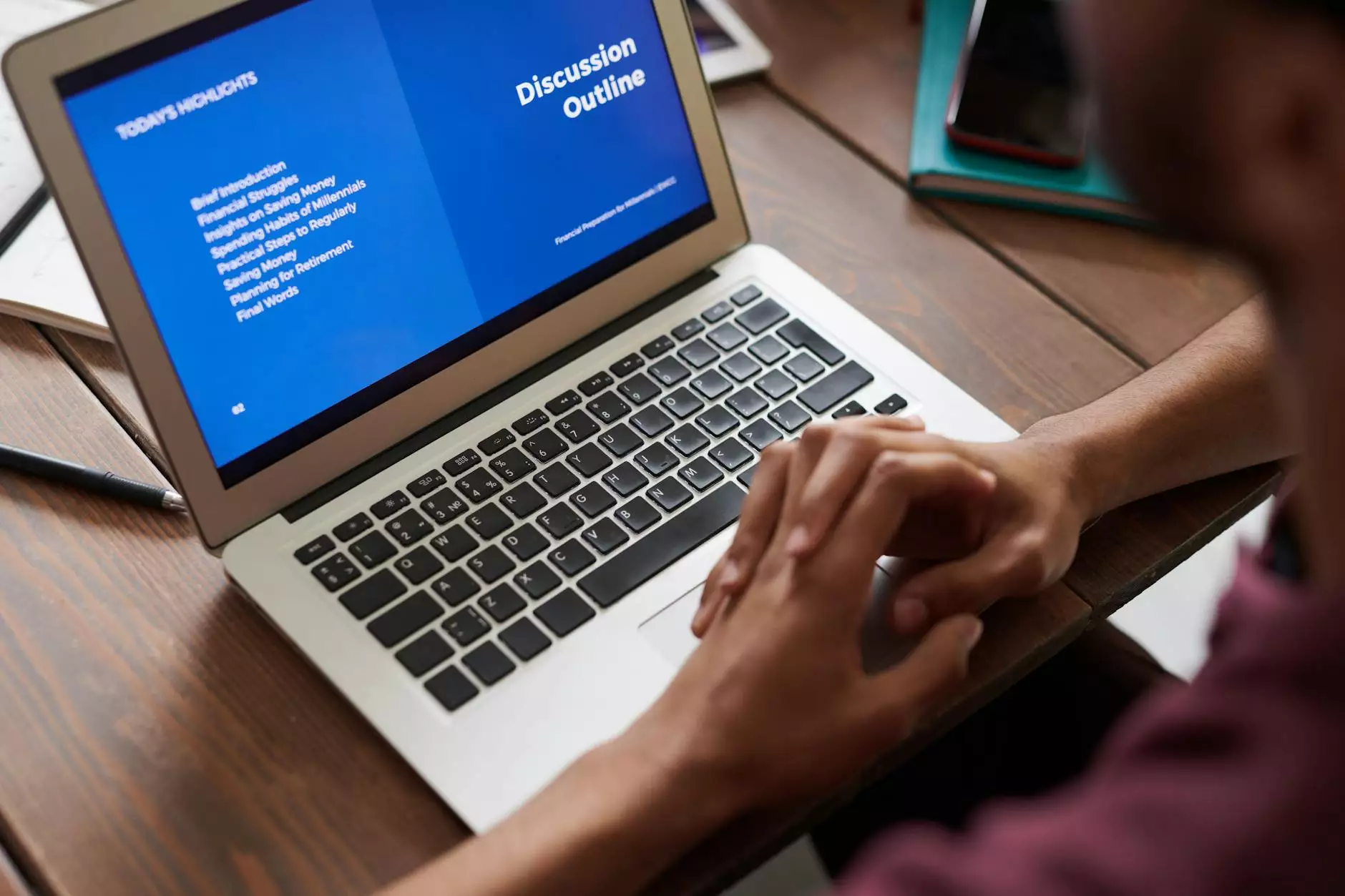
Are you looking to convert your Access database to the robust and powerful FileMaker platform? Look no further! This comprehensive guide will walk you through the process of seamlessly migrating your data from Access to FileMaker, ensuring that you'll have a smooth transition.
Why Convert Access to FileMaker?
Let's start by understanding the benefits of switching from Access to FileMaker. FileMaker offers a wide range of advantages, including:
- Enhanced Performance: FileMaker boasts a more powerful database engine, enabling faster data processing and retrieval.
- User-Friendly Interface: FileMaker provides a modern and intuitive interface, making it easier for users to navigate and interact with the database.
- Cross-Platform Compatibility: FileMaker supports multiple platforms, including Windows, Mac, iOS, and web browsers, allowing for effortless accessibility.
- Scalability: FileMaker is highly scalable, accommodating the growth of your business and enabling seamless integration with other systems.
- Advanced Security: FileMaker offers robust security features, ensuring that your data remains secure and protected against unauthorized access.
Step-by-Step Guide: How to Convert Access to FileMaker
Converting your Access database to FileMaker may seem daunting at first, but we have broken down the process into simple steps to help you navigate through it smoothly:
Step 1: Analyze Your Access Database
The first step is to carefully analyze your Access database structure, including tables, relationships, and field data. Gain a deep understanding of how your data is organized, which will help you determine the best approach for the conversion process.
Step 2: Plan Your FileMaker Database
Before performing the actual conversion, it's crucial to plan your FileMaker database structure. Consider the workflows, user requirements, and any additional features you wish to incorporate. This comprehensive planning phase will ensure a successful transition from Access to FileMaker.
Step 3: Export Data from Access
To prepare for the migration, export your data from Access in a format that FileMaker can easily import. Common file formats include CSV, Excel, or XML. Additionally, make sure to maintain data consistency during the export process.
Step 4: Create a New FileMaker Database
Now it's time to create a new database in FileMaker. Pay attention to the database layout, including tables, fields, and relationships. Set up the necessary validations and calculations to ensure data integrity and accuracy.
Step 5: Import Data into FileMaker
Import the exported data from Access into your newly created FileMaker database. Ensure that the mapping of fields is accurate, and carefully review imported data to address any anomalies or inconsistencies.
Step 6: Enhance User Interface and Functionality
Once your data is successfully imported into FileMaker, take advantage of its robust features to enhance the user interface and improve functionality. Leverage FileMaker's scripting capabilities and layout design tools to create a user-friendly and efficient experience.
Step 7: Test and Validate
Prior to fully transitioning to the FileMaker platform, thoroughly test and validate your new database. Confirm that all functionalities are working correctly and compare the results with your Access database to ensure data accuracy and consistency.
Step 8: Training and Deployment
Train your team on how to use the newly migrated FileMaker database effectively. Provide comprehensive documentation and conduct hands-on training sessions to ensure a smooth transition. Once everyone is comfortable, deploy the FileMaker database across your organization.
Tools and Resources
We understand that the conversion process can be complex, especially if you're dealing with a large-scale database. To ease your journey, we recommend a few useful tools and resources:
- FMPro Migrator: FMPro Migrator is a powerful tool that automates the conversion process from Access to FileMaker. With its intuitive interface and advanced features, it simplifies the migration, saving time and effort.
- FileMaker Community: The FileMaker Community is an active forum where you can find valuable insights, tips, and tricks from experienced developers. Engage in discussions, seek assistance, and share your knowledge with fellow FileMaker enthusiasts.
- FileMaker Documentation: FileMaker provides extensive documentation, including user guides, technical references, and tutorials. Explore these resources to deepen your understanding of FileMaker and its functionalities.
Conclusion
Migrating your Access database to FileMaker opens up a world of possibilities for your business. With enhanced performance, a user-friendly interface, and cross-platform compatibility, FileMaker is the ideal choice for managing your data efficiently.
Remember, the key to a successful conversion lies in careful planning, thorough analysis, and leveraging the right tools and resources. By following the step-by-step guide outlined in this article, combined with the tools and resources mentioned, you'll be well on your way to a seamless Access to FileMaker migration.
For a hassle-free conversion, consider using FMPro Migrator, a tried and tested tool used by businesses worldwide. Empower your team, enhance your data management, and unlock the full potential of FileMaker today!